|
|
|
Setting Important Values in 3DS MAX.
The Undo feature in a software package works by storing the state the program was in (in whole or in part) before each step the user takes. Right?
In a 3D program, each undo can occupy MegaBytes or memory. If the undo feature in a 3D program allows the user to back up many steps, an enormous amount of system resources will be needed. It is therefore very useful if the user is able to adjust the number of "levels of undo" that are available. In 3DS MAX, we can do this (and many other important things) by choosing the pull-down menu "Customize / Preferences" (shown below).
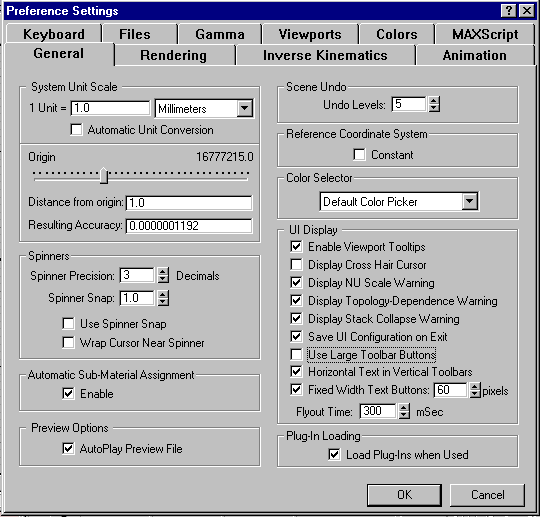
2. In the very same display, another important feature is found "Use Large Toolbar Buttons"; turning this off makes using the software on smaller monitors much more bearable.
Yes, there are an awful lot of options available in the Preferences Menu. Experiment with care, and don’t change things unless you have an idea what they do (and maybe put them back they way you found them after you are done).
Note that there are a lot of other tabs across the top of the "Preferences" window.
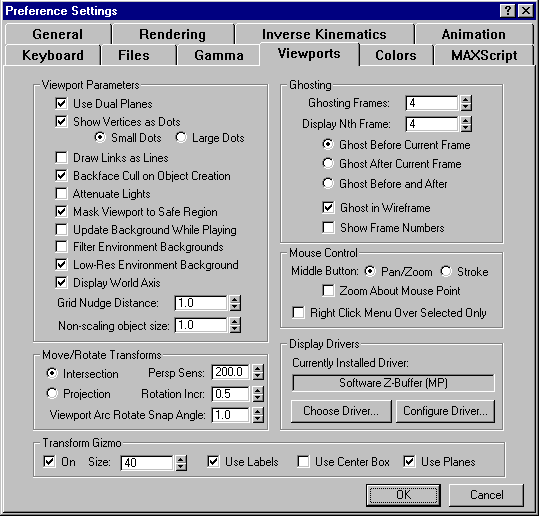
3. Another important feature is the "Transform Gizmo" button, which is found in the "View port" Tab (shown above). By default, the button is set to "off" – you should always be sure to turn it on, so you get the cool "transform gizmo" things for the axes of your objects – these are the visible axis controllers we discussed in class.
We’ll look at some of the other options in this panel at a later time, if time allows. For now, get familiar with these three functions…
Leave these settings the way we want them (undos turned down to 4 or 5, and Transform Gizmo turned on – you might want to turn off Large Icons if you are working anywhere except in 203).