|
|
|
Use News is Good News
c. Tony Gilchrist 2000
A lot of internet users are unaware of news, and yet "news" is one of the original internet protocols. Originally, there was now World Wide Web; there were various other protocols, notably: email, ftp and news. Recently, all three have been replaced in part by inferior, but more accessible for new users, web-based systems (i.e. instead of ftp, you can now get files via the web, instead of email you can now use webmail (like hotmail, and so on) and instead of news, a lot of discussion forums use web pages.
So what's news? News (once called "usenet") is a system to enable focussed discussion forums on specific topics between people in different locations (using an internet connection). Like email messages, news messages are text only letters from news users; in most cases anyone can contribute, and anyone can read what other people have contributed/ News is a great place to find other people who own an Asus video card, or other people who like jazz music, or who wear rubber boots (some newsgroups are silly, some are obscene: others are very useful. News still exists, and is still "better than" a web forum, because news is universal: it is stored / accessed through thousands of local servers around the world, instead of on only one, as is the case with a web page.
Note: "Usenet" or "News" is one of the oldest and most interesting pieces of internet history; for a complete story of how the name changed, and how it all came about, see
http://www.vrx.net/usenet/history/.To set up news under Outlook Express:
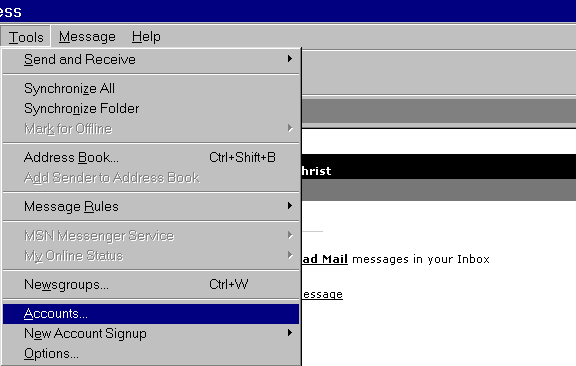
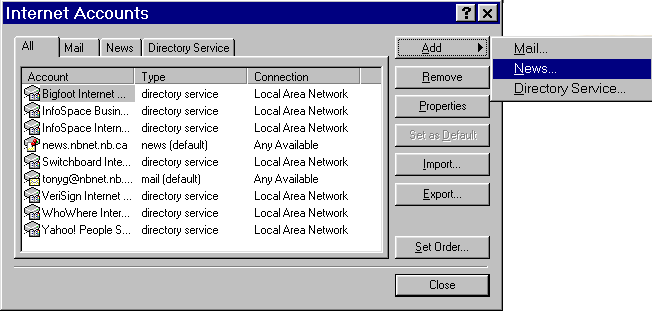
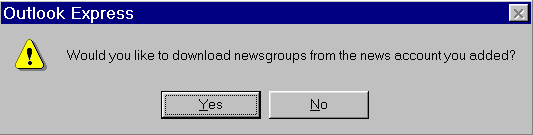
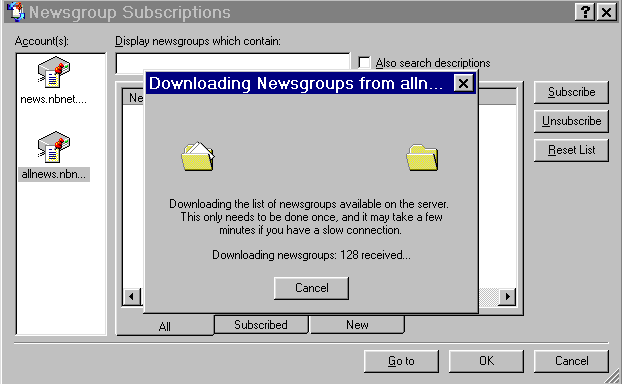
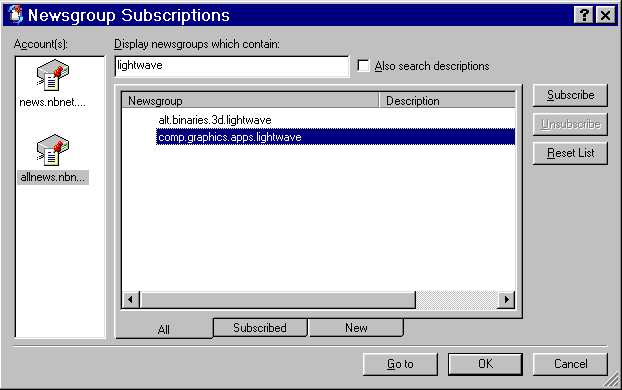
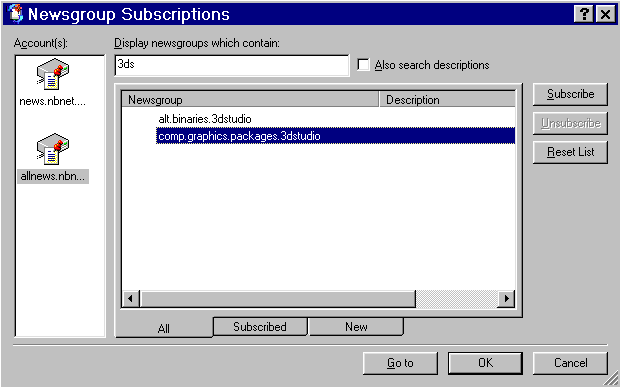

"Flame": A flame is a nasty or rude post; please avoid making them. Ignore flamers!
Happy Newsin'
c. Tony Gilchrist 2000